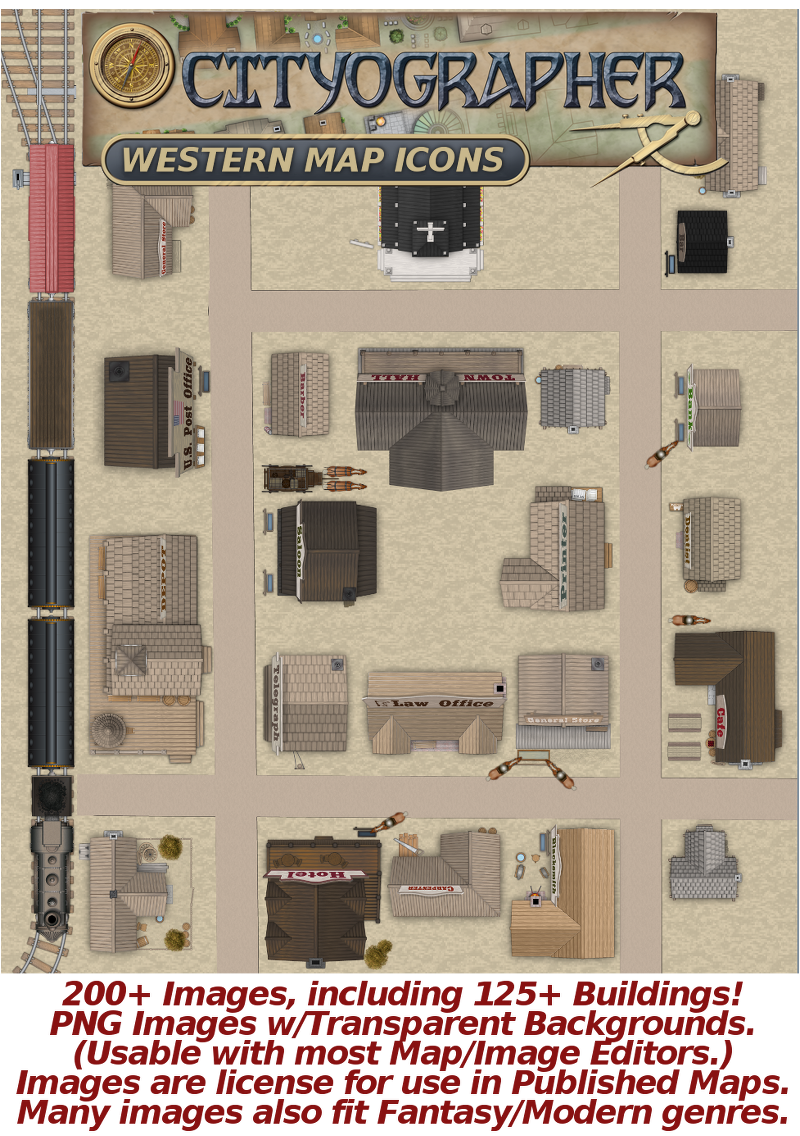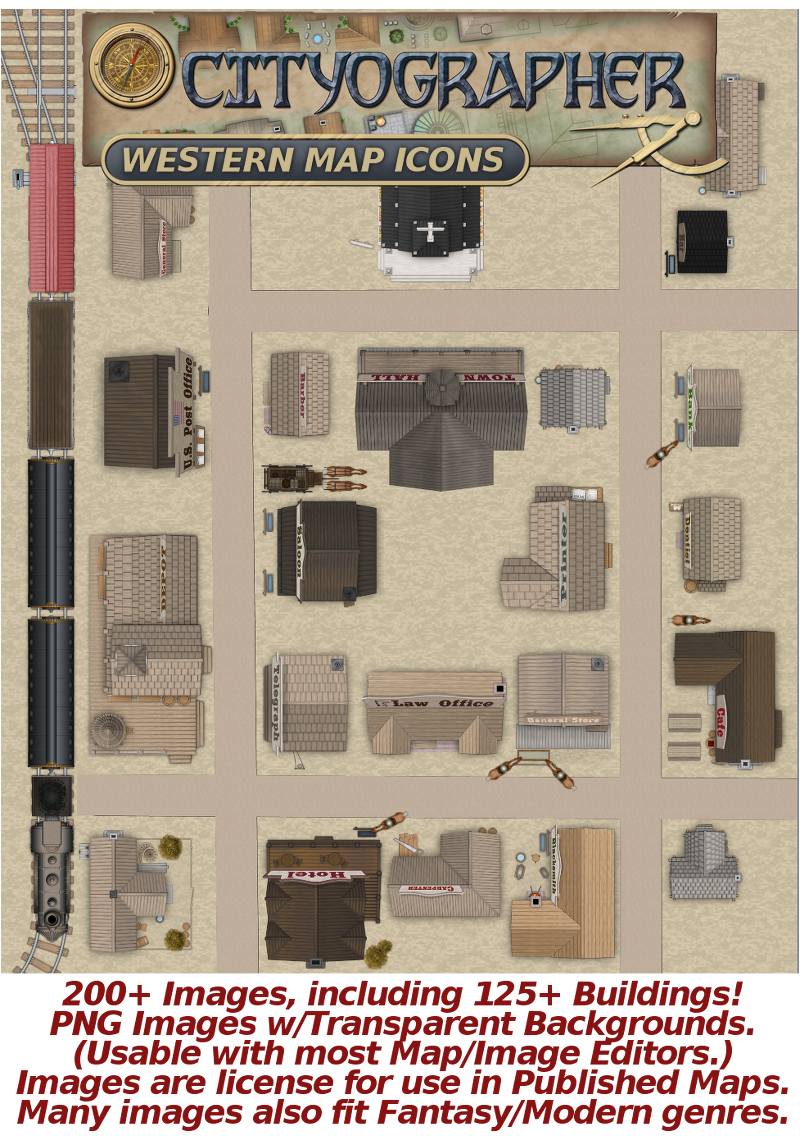Inkwell Ideas
Cityographer Western City Map Icons Set
Couldn't load pickup availability
Want to flesh out a western city for your game? Or add more variety for a Modern or Medieval city? (Many of the images can cross these genres.) Include this set of 200+ city map images including 125+ building icons/symbols in your image library! Art by the amazing artist/cartographer Keith Curtis.
You may publish maps using these icons--see the license below. Full list of buildings is also noted below.
Each image is a transparent PNG so it can be imported into many image and map editors, including our Worldographer program and its predecessor Cityographer. (Each has a paid version and a free version which limits importing custom map icons, number of residents it will auto-generate and a few other options.) Smaller buildings (houses, small shops) are generally around 200x200pixels. Other buildings are larger.
To use these in Worldogrpaher:
- Unzip the file to your computer. For best results, put them in a worldographer folder in your user folder. (Ex: c:UsersGeorgePBurdellworldographer) You'll have to create this folder first. by default, this is where Worldographer looks when you use "Add Configuration Subfolders" on the Configure menu, but you can change it via "Change Configuration Folder" also on the Configure menu.
- Start Worldographer and go to the Configure menu to pick "Add Configuration Subfolders" then select the "settlement-western" folder that should have been created when you unzipped the file. This loads the images into Worldographer.
- Also on the Configure menu, pick "Configure Settlement Data". Then click the "Load Configuration" at the bottom of the dialog that appears. Choose to clear the prior data or not depending on what you want. Next, use the file chooser that opens to select the "settlementconfig-western.xml" file that is within the "settlement-western" folder that was created when you unzipped the download.
- All set! Go to File and pick "New City/Town/Village Map" to create a new map.
To use them in Cityographer:
- Unzip the file anywhere you'd like on your computer. (Perhaps create a cityographer folder.)
- Then when starting a new map, change the "use default map items" drop-down to "override map items" and use the adjacent file chooser to browse to the "___-mapitems.properties" file in the unzipped folder.
- If you wish the program to place buildings automatically change "Use Default Data" to "Override Data", then use the "___-gensettings.properties" file for the adjacent drop-down. You may also use the "___-linesettings.propeties" file when you change "Use Default Line Styles" to "Override Line Styles".
Building List:
- Bank 6
- Barbers 2
- Box Stores 6
- Bars Large 6
- Bars Small 6
- Blacksmith Large 3
- Blacksmith Small 3
- Cafe 5
- Carpenter 4
- Church Large 4
- Church Small 4
- Dentist 2
- Doctor 2
- Fort Large 2
- Fort Small 2
- General Store 6
- Grainery 3
- Hotel 3
- Houses 25
- inn 2
- Jail 3
- Law Office 3
- Livery Stable
- Log Cabins 9
- Mansions 8
- Post Office 3
- Printer 3
- Schoolhouse 4
- Slavehouse 2
- Stage 3
- Telegraph Office
- Town Hall 2
- Train Station 2
Plus trains, train tracks, wells, gallows, mines, mills, work camps, water towers, and more.
License:
- The licensee may not use the art in another stock art/clip art product.
- The licensee may modify the images.
- The art can appear in advertisements for products which use the image.
- If distributing a product with the art, the artist and product must be credited in your product as follows: 'Some map icons from "Cityographer Western Map Icons" by artist Keith Curtis.'
- Contact support@inkwellideas.com with questions.
Share